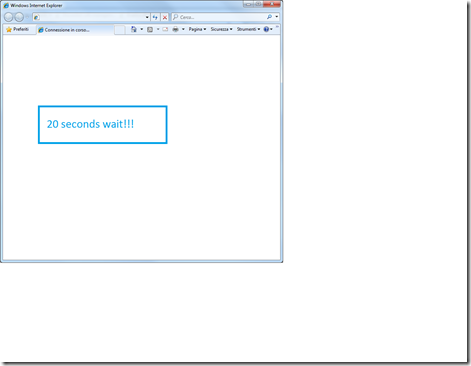If you need to check the performance of your Wordpress installation (or any PHP application) you can use the awesome XDEBUG Extension for PHP.
Steps to follow:
- On the web server open a command/shell and execute
php -i > c:\phpinfo.txt - Copy the output fron the
phpinfo.txt - Connect to https://xdebug.org/wizard.php
- Copy the phpinfo and analyze it using the wizard:
- Click “Analyze”, they will give you installation instructions:
Here are the steps I followed on windows:
- On windows download the http://xdebug.org/files/php_xdebug-2.6.0-7.1-vc14-nts-x86_64.dll dll
- Copy it in your PHP extension PATH , example : C:\Program Files\PHP\v7.1\ext
- Edit the php.ini file, i.e : C:\Program Files\PHP\v7.1\php.ini
- Add on the top these commands:
xdebug.profiler_enable = 1
xdebug.profiler_enable_trigger = 0
xdebug.profiler_output_dir = "C:/Temp/" - Be sure the C:\Temp folder exists, the logs will be copied here
- Add also this line :
zend_extension = "c:\Program Files\PHP\v7.1\ext\php_xdebug-2.6.0-7.1-vc14-nts-x86_64.dll"
After you followed the installation instructions here is the analysis part:
- Install this tool : https://sourceforge.net/projects/qcachegrindwin/, it’s the log viewer
- Reload your page, the c:\Temp folder should start to be populated with “cachegrind.out” files
- Note that the page will be slower…. so don’t forget to comment all commands after your analysis finishes.
- Open QCacheGrind
- Open the log file
- Activate the Callee Map on the right:
- It seems I have a problem related to the “sqli_real_connect”….
- Investigate and fix the problem (in my case I used the db name localhost instead of 127.0.0.1 https://stackoverflow.com/questions/13439817/why-is-my-mysqli-connection-so-slow)
- Analyze again….
- Well, the sqli_real_connect problem seems fixed.
Hope it helps!